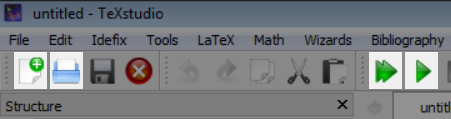Intro to “TeXstudio”
Via Texstudio…
The interface of the app is fairly simple and you don’t need to know much to get started. As opposed to traditional text editors, in LaTeX you first create and save a .tex file containing all your content with some so-called markup tags – you can think about the .tex file as a ‘cooking recipe’ for your final file. Your text, figures and bibliography are the ingredients and the markup tags act as cooking instructions (more on these in due course). The resulting document - which is always a pdf - can be viewed in the separate window by compiling the .tex file (click the double green arrow on the toolbar). “Compiling” is a fancy term to describe LaTeX simply following your commands and preparing the document as you requested in the tex file. By default, TeXstudio compiles the .pdf file in the same folder in which you have saved your .tex file. The entire procedure is reflected in TeXstudio’s interface – the screen consists of 3 main parts:
the .tex file editor on the left – here you create your document. the file viewer on the right – here you can view how your document looks after compilation – you can update the viewer by clicking the double green arrow (‘build & view’) the log and messages window at the bottom left – here you can see if any errors come up during the compilation of your file and if they do – in which line did they occur Both the viewer and the log window can be closed if you need more space for the tex editor.