Font Styles
Generally, LaTeX uses the Computer Modern font as default. Sometimes, you mind find it useful to modify its style or size. To modify the style of the font you are currently using you use special markup tags. For the bold font, you simply type \textbf{text you want in bold}. Similarly, for italics you write \textit{text you want in italics}. Finally, for underlined text, you use \underline{text you want underlined}.
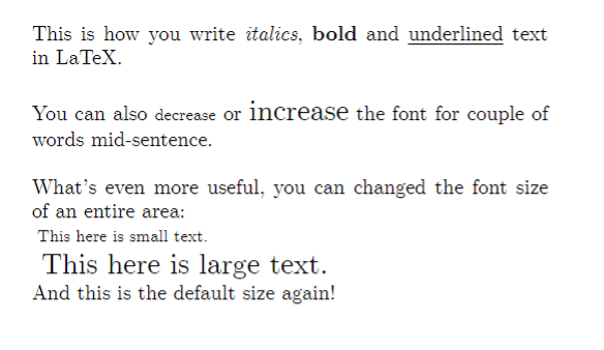
\noindent This is how you write \textit{italics}, \textbf{bold} and \underline{underlined} text in LaTeX. \\
\\
You can also {\footnotesize decrease} or {\Large increase} the font for couple of words mid-sentence. \\
\\
What's even more useful, you can changed the font size of an entire area:\\
\begin{footnotesize}
This here is small text.
\end{footnotesize} \\
\begin{large}
This here is large text.
\end{large} \\
And this is the default size again!To change the font size from the default (which is 10pt for the document class ‘article’), you can use markup tags describing the size you want. This can be done either mid-sentence or for entire area, as seen in the figure above.
Table 1 demonstrates the effect that different LaTeX commands have on the font in relation to the standard font size that has been set for the document. To make things a little bit easier for you, TeXstudio has dedicated buttons for font styles, similar to those you may be familiar with from text editors you have used, such as Microsoft Word – you can find them located left of the TeX file editor.
| If standard font size is | 10pt | 11pt | 12pt |
|---|---|---|---|
| These commands change it to … | |||
| \tiny | 5pt | 6pt | 6pt |
| \scriptsize | 7pt | 8pt | 8pt |
| \footnotesize | 8pt | 9pt | 10pt |
| \small | 9pt | 10pt | 11pt |
| \normalsize | 10pt | 11pt | 12pt |
| \large | 12pt | 12pt | 14pt |
| \Large | 14pt | 14pt | 17pt |
| \LARGE | 17pt | 17pt | 20pt |
| \huge | 20pt | 20pt | 25pt |
| \Huge | 25pt | 25pt | 25pt |